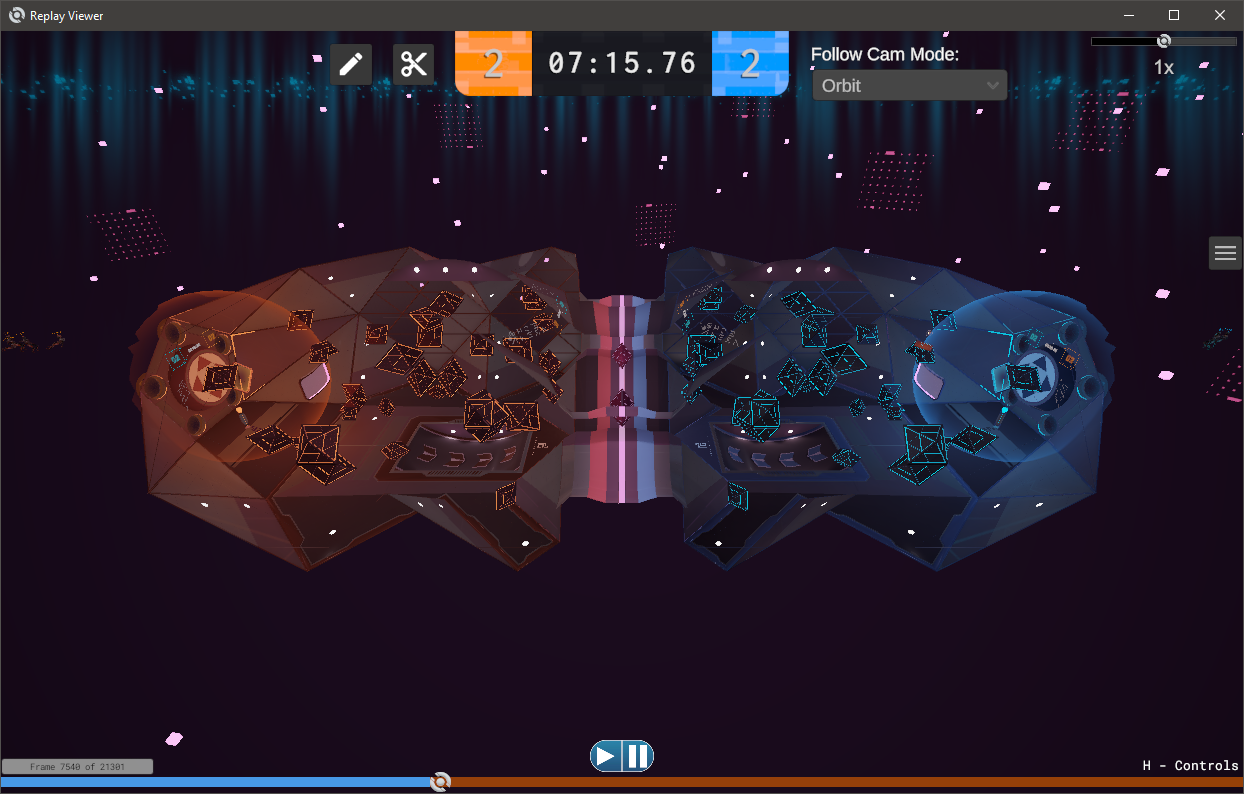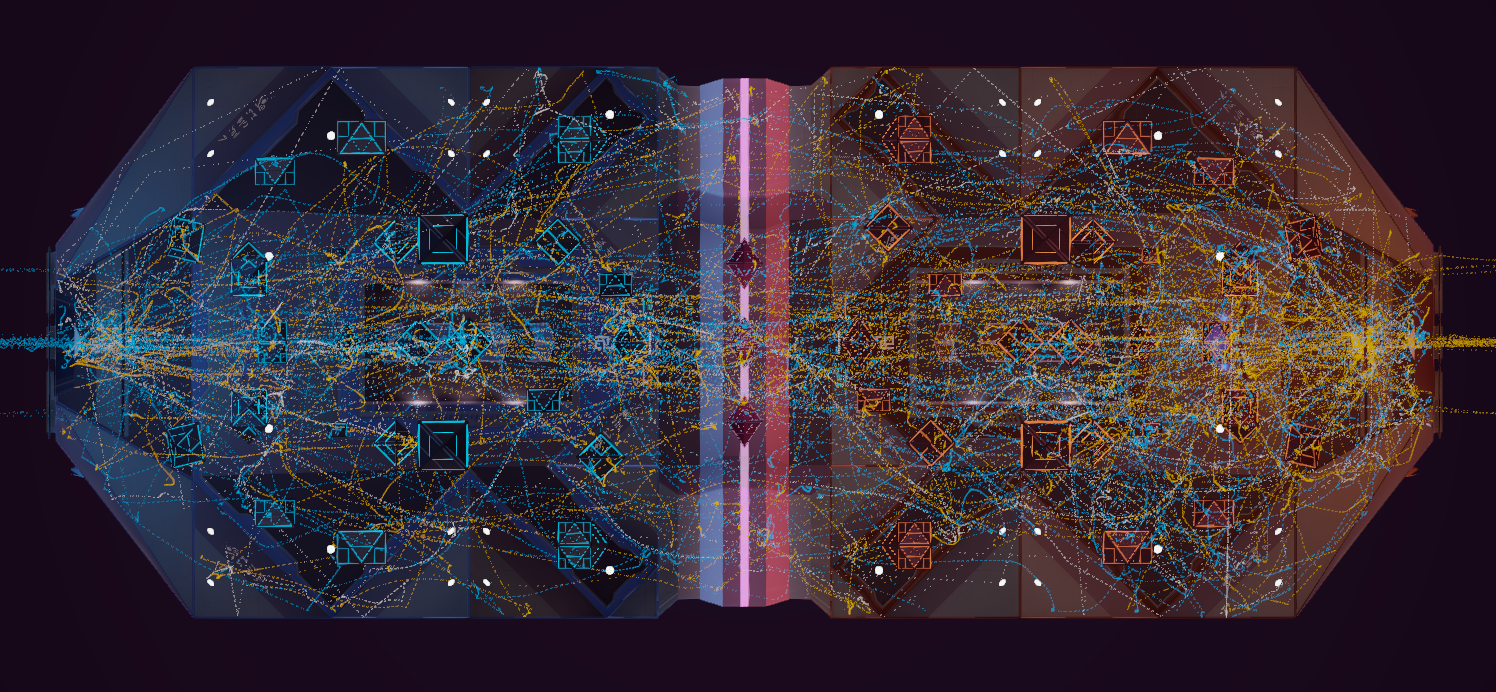Replay Viewer: Difference between revisions
(Created page with "thumb|Screenshot of the Replay Viewer desktop window thumb|Point cloud representation of an entire replay file The Echo VR Replay Viewer is a standalone application that can read .echoreplay files in a recreated 3D arena environment. The Replay Viewer was created by Sneakyevil and Zzenith, with additional development by iblowatsports, NtsFranz, and BiffBish. The project is open-source and is av...") |
|||
| (3 intermediate revisions by 3 users not shown) | |||
| Line 8: | Line 8: | ||
The viewer supports use on a flat monitor as well as in VR. | The viewer supports use on a flat monitor as well as in VR. | ||
== Installation == | == Installation == | ||
=== Oculus Store Version (not currently available) === | |||
=== Oculus Store Version ( | |||
The Oculus Store version will get automatic updates. Install via the Oculus Store page: | The Oculus Store version will get automatic updates. Install via the Oculus Store page: | ||
https://www.oculus.com/experiences/rift/3228453177179864 | [https://www.oculus.com/experiences/rift/3228453177179864 https://www.oculus.com/experiences/rift/322845317717] | ||
=== GitHub Release === | === GitHub Release === | ||
https://github.com/robidasdavid/Demo-Viewer/releases | |||
To install, extract the zip to a folder and run the <code>.exe</code> file. To run in VR mode, run the <code>.exe</code> with the <code>-useVR</code> command-line argument. | |||
== Usage == | == Usage == | ||
=== Loading Files === | === Loading Files === | ||
To load a file, click on the menu icon on the right side of the screen (shortcut: tilde). This menu contains a list of <code>.echoreplay</code> files in the folder that the Spark saves files to by default (<code>C:\Users\[USERNAME]\Documents\Spark\replays\</code>). At the top of this menu, there is an input field, where any file path can be entered if the replay is stored somewhere else on your computer. | To load a file, click on the menu icon on the right side of the screen (shortcut: tilde). This menu contains a list of <code>.echoreplay</code> files in the folder that the Spark saves files to by default (<code>C:\Users\[USERNAME]\Documents\Spark\replays\</code>). At the top of this menu, there is an input field, where any file path can be entered if the replay is stored somewhere else on your computer. | ||
To save your own replays, download [[Spark]], or write your own program that saves with the [[.echoreplay File Format|.echoreplay file format]]! | To save your own replays, download [[Spark]], or write your own program that saves with the [[.echoreplay File Format|.echoreplay file format]]! | ||
=== File Association === | === File Association === | ||
File association is supported with the replay viewer, to make it easier for you to load downloaded files, you can associate <code>.echoreplay</code> files with ReplayViewer.exe by double clicking a <code>.echoreplay</code> file. When Windows brings up the "How do you want to echoreplay files from now on?" window, click "More apps", scroll down and select "Look for another app on this PC". Navigate to where you unzipped the application (GitHub Release), or to <code>C:\Program Files\Oculus\Software\Software\franzco-echodata\Replay Viewer.exe</code> (Oculus Store), and select "ReplayViewer.exe". Once you have done this, you can open <code>.echoreplay</code> files just by opening a file directly from File Explorer. | File association is supported with the replay viewer, to make it easier for you to load downloaded files, you can associate <code>.echoreplay</code> files with ReplayViewer.exe by double clicking a <code>.echoreplay</code> file. When Windows brings up the "How do you want to echoreplay files from now on?" window, click "More apps", scroll down and select "Look for another app on this PC". Navigate to where you unzipped the application (GitHub Release), or to <code>C:\Program Files\Oculus\Software\Software\franzco-echodata\Replay Viewer.exe</code> (Oculus Store), and select "ReplayViewer.exe". Once you have done this, you can open <code>.echoreplay</code> files just by opening a file directly from File Explorer. | ||
If you do not do this and you want to open files downloaded from the internet, you will have to copy the entire file location and file name of the file you want to view, and paste it into the field after launching the app. Files recorded with the Spark will save to a folder readable by the Replay Viewer and will not require this process to view. | If you do not do this and you want to open files downloaded from the internet, you will have to copy the entire file location and file name of the file you want to view, and paste it into the field after launching the app. Files recorded with the Spark will save to a folder readable by the Replay Viewer and will not require this process to view. | ||
=== Controls === | === Controls === | ||
==== Keyboard ==== | ==== Keyboard ==== | ||
* '''WASD''' - camera movement | * '''WASD''' - camera movement | ||
* '''Q/E''' - descend/ascend | * '''Q/E''' - descend/ascend | ||
* '''Shift''' - camera speed boost | * '''Shift''' - camera speed boost | ||
* '''Mouse Wheel''' - adjust camera movement speed | * '''Mouse Wheel''' - adjust camera movement speed | ||
==== XBOX Controller ==== | ==== XBOX Controller ==== | ||
* '''Left Stick''' - camera forward/back movement | * '''Left Stick''' - camera forward/back movement | ||
* '''Right Stick''' - camera pitch/yaw | * '''Right Stick''' - camera pitch/yaw | ||
| Line 54: | Line 46: | ||
* '''Left Trigger''' - Quick Scrub/Slow-Mo backwards, analog controlled on the trigger to adjust speed (less trigger pull = slower, full pull = 1.5x). Will revert to playing if replay was playing before trigger was used, can toggle whether to play or pause while scrubbing/slow-mo playing with '''A''' | * '''Left Trigger''' - Quick Scrub/Slow-Mo backwards, analog controlled on the trigger to adjust speed (less trigger pull = slower, full pull = 1.5x). Will revert to playing if replay was playing before trigger was used, can toggle whether to play or pause while scrubbing/slow-mo playing with '''A''' | ||
* '''Right Trigger''' - Quick Scrub/Slow-Mo forwards, analog controlled on the trigger to adjust speed (less trigger pull = slower, full pull = 1.5x). Will revert to playing if replay was playing before trigger was used, can toggle whether to play or pause while scrubbing/slow-mo playing with '''A''' | * '''Right Trigger''' - Quick Scrub/Slow-Mo forwards, analog controlled on the trigger to adjust speed (less trigger pull = slower, full pull = 1.5x). Will revert to playing if replay was playing before trigger was used, can toggle whether to play or pause while scrubbing/slow-mo playing with '''A''' | ||
[[Category:Community Projects]] | |||
[[Category:API]] | |||
Latest revision as of 20:21, 9 January 2023
The Echo VR Replay Viewer is a standalone application that can read .echoreplay files in a recreated 3D arena environment. The Replay Viewer was created by Sneakyevil and Zzenith, with additional development by iblowatsports, NtsFranz, and BiffBish.
The project is open-source and is available here: https://github.com/sneakyevil/Demo-Viewer.
To ask questions, make suggestions, or to get support, join the Discord server here: https://discord.gg/srWMCnD
The viewer supports use on a flat monitor as well as in VR.
Installation[edit | edit source]
Oculus Store Version (not currently available)[edit | edit source]
The Oculus Store version will get automatic updates. Install via the Oculus Store page:
https://www.oculus.com/experiences/rift/322845317717
GitHub Release[edit | edit source]
https://github.com/robidasdavid/Demo-Viewer/releases
To install, extract the zip to a folder and run the .exe file. To run in VR mode, run the .exe with the -useVR command-line argument.
Usage[edit | edit source]
Loading Files[edit | edit source]
To load a file, click on the menu icon on the right side of the screen (shortcut: tilde). This menu contains a list of .echoreplay files in the folder that the Spark saves files to by default (C:\Users\[USERNAME]\Documents\Spark\replays\). At the top of this menu, there is an input field, where any file path can be entered if the replay is stored somewhere else on your computer.
To save your own replays, download Spark, or write your own program that saves with the .echoreplay file format!
File Association[edit | edit source]
File association is supported with the replay viewer, to make it easier for you to load downloaded files, you can associate .echoreplay files with ReplayViewer.exe by double clicking a .echoreplay file. When Windows brings up the "How do you want to echoreplay files from now on?" window, click "More apps", scroll down and select "Look for another app on this PC". Navigate to where you unzipped the application (GitHub Release), or to C:\Program Files\Oculus\Software\Software\franzco-echodata\Replay Viewer.exe (Oculus Store), and select "ReplayViewer.exe". Once you have done this, you can open .echoreplay files just by opening a file directly from File Explorer.
If you do not do this and you want to open files downloaded from the internet, you will have to copy the entire file location and file name of the file you want to view, and paste it into the field after launching the app. Files recorded with the Spark will save to a folder readable by the Replay Viewer and will not require this process to view.
Controls[edit | edit source]
Keyboard[edit | edit source]
- WASD - camera movement
- Q/E - descend/ascend
- Shift - camera speed boost
- Mouse Wheel - adjust camera movement speed
XBOX Controller[edit | edit source]
- Left Stick - camera forward/back movement
- Right Stick - camera pitch/yaw
- Left Bumper/Right Bumper - descend/ascend
- A Button - Play/Pause, resets back to 1x play if rewinding/fast forwarding
- B Button - Clear drawings on screen
- Y Button - Show last score details
- Select/Left Action Button - Enable/disable goal animations (default is enabled)
- DPad Left - Rewind (1x - 10x)
- DPad Right - Fast forward (1x - 10x)
- Left Trigger - Quick Scrub/Slow-Mo backwards, analog controlled on the trigger to adjust speed (less trigger pull = slower, full pull = 1.5x). Will revert to playing if replay was playing before trigger was used, can toggle whether to play or pause while scrubbing/slow-mo playing with A
- Right Trigger - Quick Scrub/Slow-Mo forwards, analog controlled on the trigger to adjust speed (less trigger pull = slower, full pull = 1.5x). Will revert to playing if replay was playing before trigger was used, can toggle whether to play or pause while scrubbing/slow-mo playing with A